One of the fixes that I found out was to configure the site using the external tools section of the IDE:
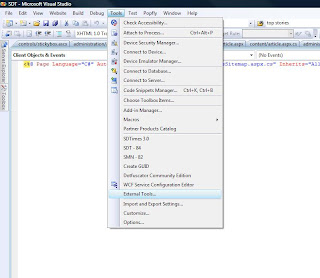
Clicking on the external tools takes you to the following window:

And thats what it is.
Follow this to have it done.
Click on "Add" to add a new Item to the project.
Title : This could be your project name
Command : This is the path for the Cassini Web server. Locate its exe and provide over here. This is what I have
(C:\Program Files\Common Files\microsoft shared\DevServer\9.0\WebDev.WebServer.EXE)
Arguments : Here you would assign a port number and your application folder as your arguments. The port number can be any number. The Application folder is where your project resides
/port:8085 /path:"C:\Users\Username\Documents\Visual Studio 2008\WebSites\SD30"
Once you are done. Click on Ok.
Now click on "Tools" from the IDE and you will see your Application Name in the Menu. Click on your Application Name to instantiate the Cassini Web Server for your Application. You will see the Web server activated in the task bar. Click on it to open your default page.
Thats all! Nice and Easy!
No comments:
Post a Comment